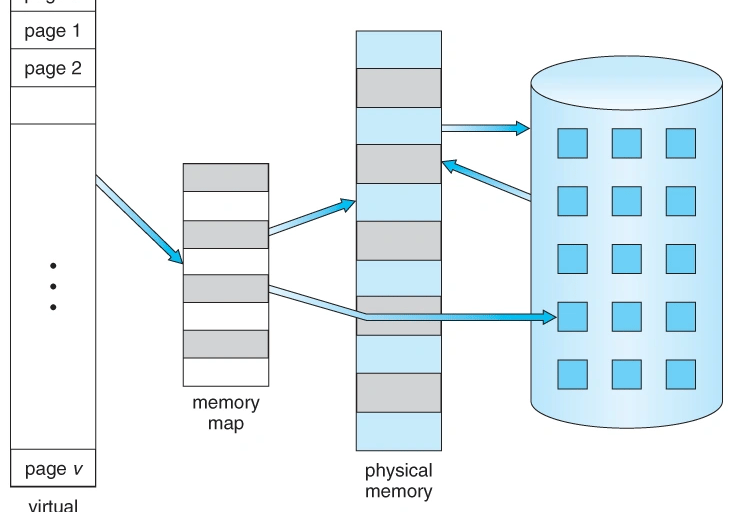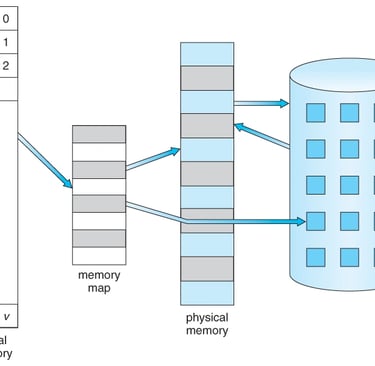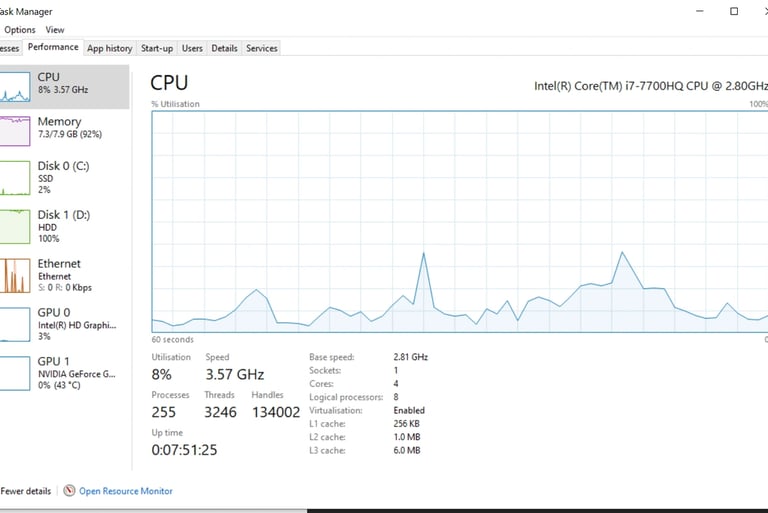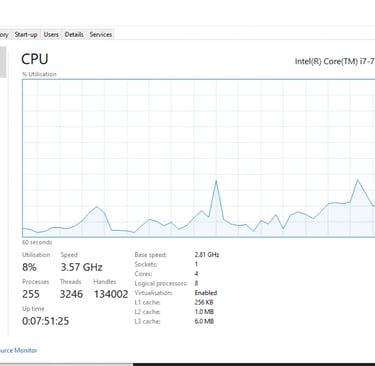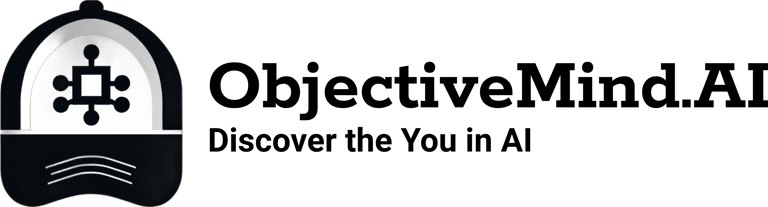The Hidden Truth About SSD Page File Settings Most Users Miss
MemoryMatters #30


Your SSD page file configuration might not be optimal. Most users overlook key settings that affect their system performance. Current research found that Windows automatically allocates a page file size of 2765 MB for virtual memory. This setting does not work well for many system configurations. The path to proper optimization starts with understanding what a paging file does.
The debate continues among computer users about keeping page files on SSD drives because of wear and tear concerns. Modern SSDs can handle thousands to millions of input/output operations per second with latencies under a millisecond. These capabilities make SSDs excellent candidates for page file memory. The default setting "automatically manage paging file size" does not always work well, especially for systems with varying RAM configurations. To name just one example, systems with 8 GB of RAM need a page file size at least equal to the RAM size. The maximum size should be double that amount. For systems with larger RAM allocation the page file can be reduced since paging could happen less often.
Why Page files Matter
Slide 1: Page Mapping High-level Diagram [Image Source: www.cs.uic.edu]
The page file works as Windows' backup memory system and extends your computer's capabilities beyond physical RAM limitations. Located by default at C:\pagefile.sys, this hidden system file plays a significant role in your computer's performance and stability.
Virtual memory and Pagefile memory
Virtual memory works as a memory management technique that creates an illusion of additional RAM. The system breaks the direct connection between memory addresses programs can see and physical memory locations. The pagefile (also called swap file) shows how this virtual memory concept works in practice. Windows uses hard disk space as an extension of RAM through this file.
Your computer's memory system works just like a workspace. Physical RAM acts like your desk—quick and right at hand—while the page file resembles a nearby filing cabinet. The cabinet might take longer to access but gives you that extra space you need.
Windows Page File Usage
Your system moves the least used "pages" of memory to the pagefile automatically when RAM runs low. This frees up space for active applications. Windows might move some memory from your minimized applications to the pagefile if you haven't used them in a while but are working heavily with other programs.
The minimum pagefile size can reach 1.5 times your physical memory, and the maximum size goes up to 4 times your RAM. Windows manages this file automatically based on your computer's setup. Your system needs the page file in several key situations. We used the page file to prevent system crashes when programs need more RAM than what's available. It also helps certain applications that specifically need a page file to work properly.
A poorly configured page file leads to serious problems. Applications start crashing once you run out of available RAM without pagefile backup. Your system might become unstable or crash completely in the worst cases. The page file isn't just there for emergencies. It serves as a basic part of Windows' memory management system. Even computers with lots of RAM work better with this safety net because Windows can optimize memory usage more effectively.
Should you place the page file on an SSD?
Slide 2: Windows CPU/Memory Performance Tab [Image Source: Super User]
The debate about pagefile storage on SSDs has a straightforward answer from Microsoft: yes. Modern solid-state drives make perfect sense to host your system's page file. This stands in stark comparison to this outdated myths that suggest otherwise.
Benefits of using SSD for pagefile
Microsoft's research shows that SSD page files work better than traditional hard drives. SSDs handle pagefile operations exceptionally well because they excel at small random reads and larger sequential writes.
The numbers tell an interesting story. Pagefile reads happen 40 times more often than writes. Small reads of 4KB or less make up 67% of all reads, while larger writes of 128KB or more account for 62% of write operations. Microsoft puts it plainly: "there are few files better than the pagefile to place on an SSD".
Your SSD's lifespan won't suffer much from pagefile operations. Data shows that pagefiles only make up about 8% of total disk writes. Today's SSDs use smart wear-leveling algorithms to spread writes evenly across memory cells.
Intel's studies reveal impressive durability in modern SSDs. Enterprise models can handle up to a petabyte of random writes. Users will need a bigger drive long before their SSD fails from too many writes.
SSDs impact on system performance
SSDs transform how your pagefile works. Hard drives need physical movement to access data, which creates delays. SSDs work differently - with no moving parts, they handle scattered reads much faster.
The speed boost is remarkable. NVMe SSDs run 20-40 times faster than traditional drives. Your system becomes more responsive with faster application loading and smoother multitasking. An SSD pagefile provides excellent performance benefits even with plenty of RAM. The old concerns about SSD pagefiles no longer apply to modern drives.
Common mistakes users make
Computer enthusiasts often make critical SSD page file configuration mistakes that cause performance issues and system instability. These errors usually come from outdated advice or misunderstandings about modern Windows systems and their virtual memory handling.
Removing the pagefile creates major problems. Your applications will crash without warning once RAM is exhausted because virtual memory becomes unavailable. Your system could become unstable or crash completely. The problems don't stop there - many applications need a page file to work properly, and virtual machines and specific utilities will simply refuse to run.
Using default 'automatically manage paging size'
The automatically manage paging file size option begins with a small page file that expands as needed. This creates delays during growth periods and leads to random "out-of-memory" errors even when physical RAM isn't full. Memory allocation can fail during critical operations with this setting.
Page files with incorrect sizes create performance bottlenecks. Microsoft suggests setting the original size to 1.5 times your RAM amount. Random limits like 10GB for a 16GB RAM system can trigger low virtual memory warnings even with normal RAM usage. Users with partitions larger than 2TB might face sizing errors that need command-line fixes.
Placing the page file on a slow drive
Your page file on SSD drives works much better than mechanical HDDs. Page file operations need many small random reads, and mechanical drives struggle with these tasks. A page file on mechanical HDD makes your system run slower compared to SSD placement.
Windows' recommendations exist for good reasons. The system calculates the right sizes based on RAM size, commit charge, and crash dump needs. Microsoft strongly suggests against manual pagefile size settings unless you really understand memory management basics.
Optimization of SSD page file settings
A perfect SSD page file settings setup needs you to understand the technical details and your system requirements. Let me show you how to create the best pagefile configuration for your computer.
Manual vs automatic configuration
Windows can manage your page file automatically, but manual configuration gives better results. The custom configuration process starts from Control Panel > System > Advanced System Settings > Performance Settings > Advanced > Virtual Memory > Change. You should uncheck "Automatically manage paging file size" to see custom options. This allows you to select custom size and set both original and maximum values similar to prevent fragmentation.
Best practices based on RAM size
The optimal pagefile size depends on your RAM amount. Standard configurations work best with the original size set to 1.5 times your physical memory, while the maximum can go up to 4 times your RAM. Systems with 16GB RAM work well with a fixed 16GB pagefile. You can reduce to the "recommended" value shown in the dialog box if you have 32GB or more RAM.
Your pagefile sizing decisions should be based on usage tracking. Performance Monitor helps you check if your system needs the pagefile - systems with 16GB RAM typically show minimal usage. The best performance comes when you keep utilization between 50-75%. You might want to increase your pagefile size or add RAM if usage exceeds this range.
Moving page file to a secondary SSD
Your system performance improves when you move the pagefile to a separate physical drive (not just partition). A dedicated secondary SSD delivers better results than keeping it on your system SSD, and this works even better when connected to your fastest SATA ports.
The "System Managed" setting works well for systems with plenty of RAM (32GB+). Microsoft suggests keeping this default setting for Windows Server Hyper-V setups. Windows adjusts the pagefile size based on system needs rather than fixed limits with this configuration.
Closure Report
SSD page file configuration can reshape your system's performance in ways most users never notice. Modern SSDs handle page file operations exceptionally well without wear concerns. The old advice about keeping page files off SSDs doesn't apply to today's systems anymore. Research shows that manual configuration works better than automatic settings, especially when you have systems with specific workloads. Your RAM amount affects the best page file size - systems with 16GB RAM might do better with a fixed 16GB page file. Systems with 32GB or more RAM usually work well with smaller, system-managed configurations.
Page file performance matters even with lots of RAM installed. Many apps use virtual memory no matter how much physical memory you have. The speed gap between HDD and SSD page files becomes obvious during heavy multitasking or memory-heavy operations. The best approach focuses on balance - set up your page file manually when you can, and match your original and maximum sizes to stop fragmentation. In stark comparison to this outdated advice, putting this file on your fastest SSD gives you real performance gains without cutting down its lifespan. You can fine-tune these settings for your workload by watching usage patterns over time.
Note that page file configuration isn't one-size-fits-all - what's perfect for gaming might not work for content creation or virtual machine workloads. Your usage patterns should guide how you set things up.
CTA - Is your SSD-backed virtual memory subsystem silently underperforming due to default Windows page file settings that ignore your system architecture?
Linked to ObjectiveMind.ai